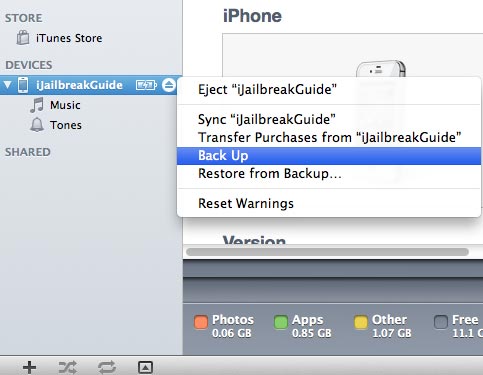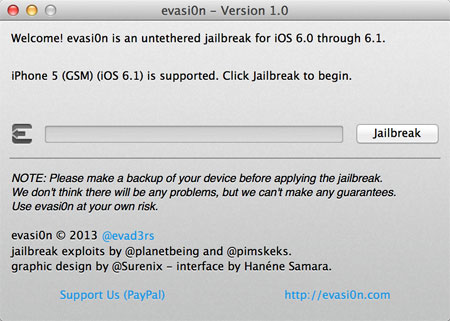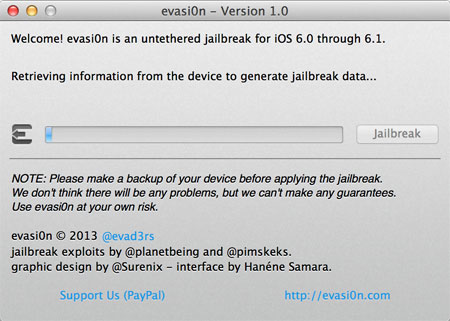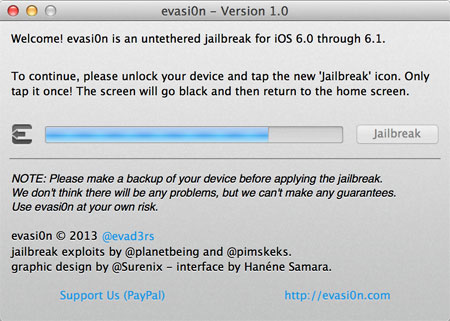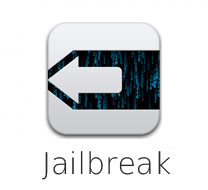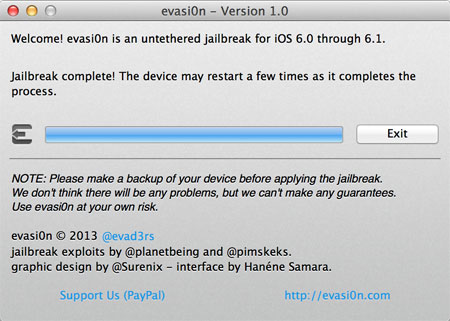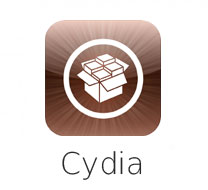This guide works for following devices running iOS 4.2.1/4.1
- iPhone 4, iPhone 3GS
- iPad (Any Generation)
- iPod Touch 4G, 3G, 2G
Notice:
- If you want to jailbreak your device with this guide, make sure your device and its iOS version are in the list above. [Read: How to Check the iOS version of Your iDevice]
- It does NOT support any other iOS version or iOS devices that are not listed above!!!
Preparations:
Notice: If you already made a backup of your device or don’t want to back up it, please skip the first 2 steps below and download jailbreaking tool directly.
However, the backup is always suggested in case you lose important information during jailbreaking.
Step 1: Download latest iTunes HERE
You can skip this step if you already have iTunes installed.
Step 2: Back up your device:
- Plug into your device and launch iTunes
- Right click the device name in the sidebar list
- Select Back Up and wait for the sync to finish
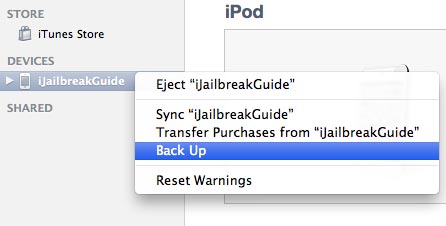
Download jailbreaking tool:
Ready to Go!
Step 1. Connect your iPod touch to your computer via USB cable.
Step 2. Extract the downloaded .zip file and run Greenpois0n.
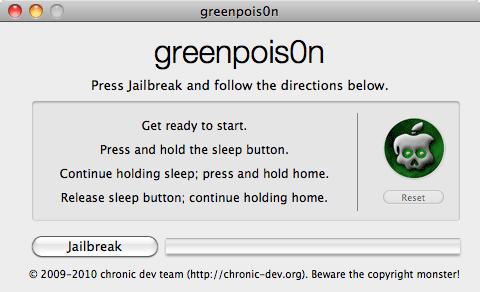
Step 3. Follow the instructions to put iPod touch into DFU mode.
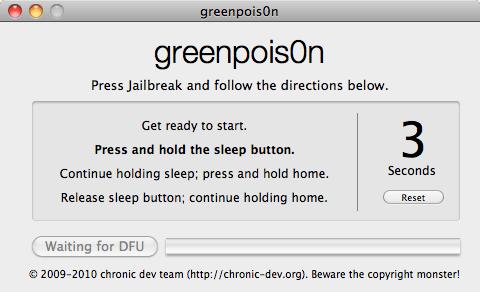
- Press and hold the sleep button for 2 seconds
- Continue holding sleep; press and hold home for 10 seconds.
- Release sleep button; continue holding home for 15 seconds.
Step 4. The jailbreak will start automatically when the device is go into DFU mode. Please wait and don’t disconnect the device.
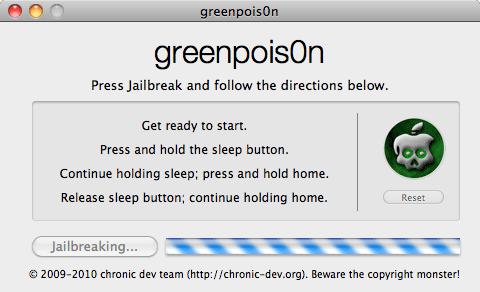
Step 5. Greenpois0n will show the Complete button and your iPod touch will start to running commands, please just wait.
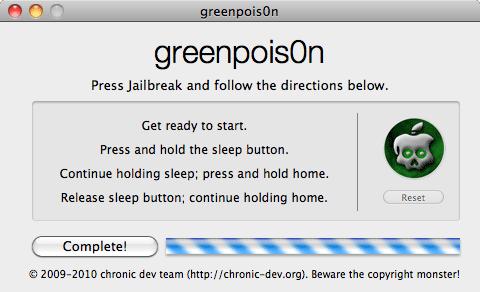
Step 6. The jailbreaking is complete after your device reboots automatically. Please open the Loader app from the home screen and install Cydia. It may take several attempts, please try again if it fails.
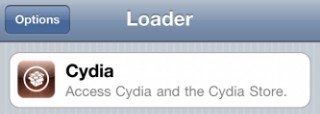
The jailbreak is done! Have fun with your untethered jailbreak iOS 4.2.1 on iPod touch.