This Pangu untethered jailbreak guide works for all iPhone, iPad, iPod Touch and iPad Mini running iOS 7.1 – 7.1.x:
- iPhone 5s, iPhone 5c, iPhone 5, iPhone 4S and iPhone 4
- iPad Air, iPad 4, iPad 3, iPad 2
- iPad Mini, Retina iPad Mini
- iPod touch 5G
Preparations:
Notice: If you already made a backup for your device or don’t want to back up it, please skip the first 2 steps below and download jailbreaking tool directly. However, the backup is always suggested in case you lose important information during jailbreaking.
Step 1: Download latest iTunes HERE
Step 2: Back up your device:
- Plug into your device and launch iTunes
- Click your device on the upper right corner
- Click Back Up Now and wait for the sync to finish

Download jailbreaking tool:
Additional Notices:
- It is suggested to restore your device to iOS 7.1 and higher system WITH ITUNES first. OTA Update may make the jailbreak fail.
- Please go to Settings – General – Passcode Lock and turn it off.
- The interface language of Pangu is Chinese. Don’t worry if you fail to read what it says in the program window.
- Please be patient when Pangu is jailbreaking your device. DO NOT try to open iTunes or Xcode or it may run into errors.
Ready to Go!
Step 1. Open Pangu downloaded and plug in the iOS device you want to jailbreak.

Step 2. Click the black "Jailbreak" button and wait for the jailbreak process to complete. Uncheck the option shown on the screenshots to stop installing “PP”, then start jailbreaking.
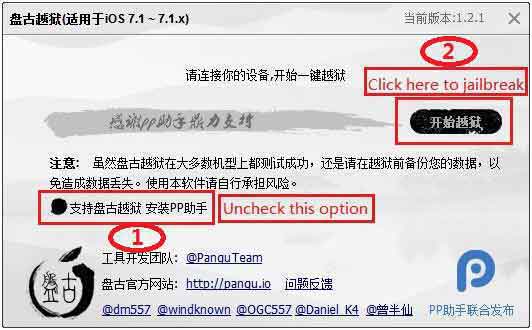
Step 3. Change the date of the iOS device to June 2nd, 2014 when Pangu reminds to do so. Please go to Settings -> General -> Date & Time, disable Set Automatically to do this.
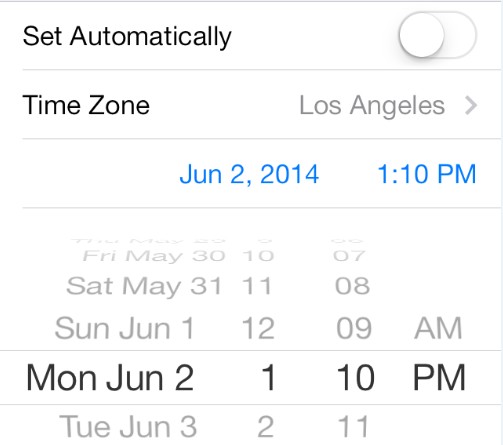
Step 4. The jailbreaking process will continue by itself after the date is set and install Pangu app on the iOS device.
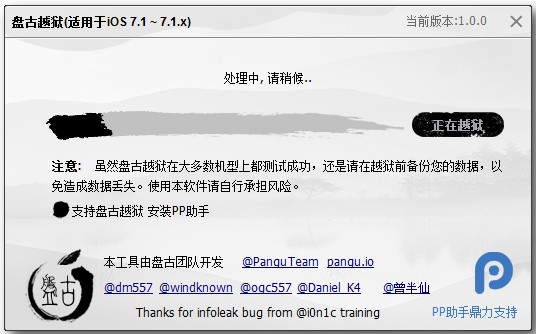
Step 5. When the process completes, please unlock and and tap "Pangu" app icon on your Home screen. Click "Continue" when a message box pops up.
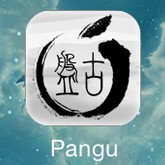
Step 6. Your iOS device will reboot for several times. Please be patient and wait for the jailbreaking process to complete.
When you finally see the Cydia icon, your iOS device is successfully jailbroken. Now you can launch Cydia to personalize your iOS device by installing different extensions, apps and themes.
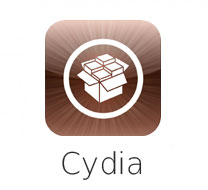
Notices for USA users:
It is perfectly legal to jailbreak your iPhone. However, jailbreaking your iPod Touch, iPad, or iPad Mini may lead to falling into a grey area of the law.