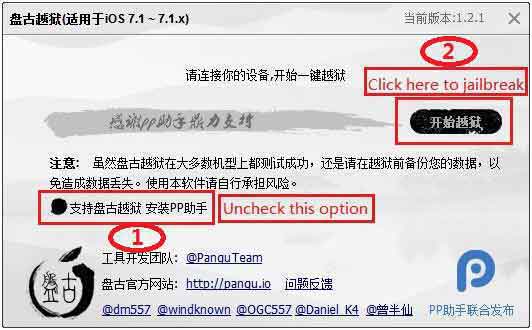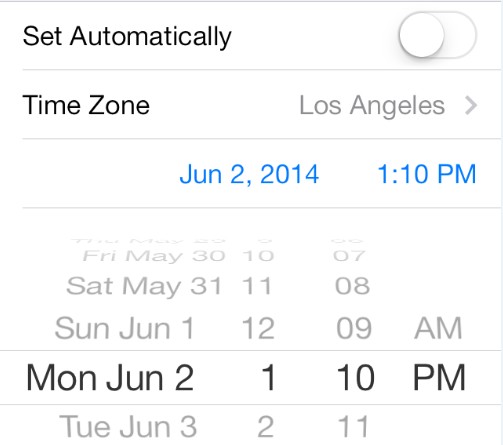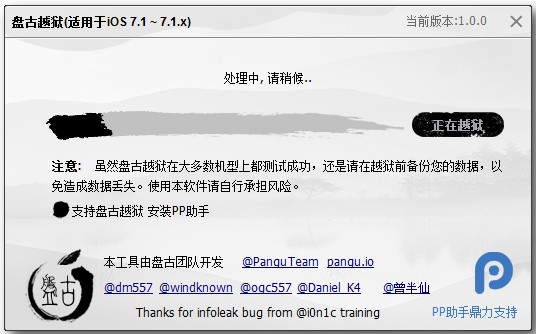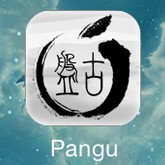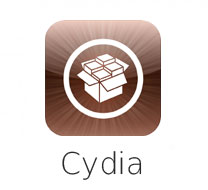This Pangu untethered jailbreak guide works for all iPhone, iPad, iPod Touch and iPad Mini running iOS 8 and 8.1
- iPhone 6, iPhone 6 Plus, iPhone 5S, iPhone 5C, iPhone 5, iPhone 4S
- iPad Air, iPad 4, iPad 3, iPad 2
- iPad mini, Retina iPad mini
- iPod touch 5G
Preparations:
Notice: If you already made a backup for your device or don’t want to back up it, please skip the first 2 steps below and download jailbreaking tool directly. However, the backup is always suggested in case you lose important information during jailbreaking.
Step 1: Download latest iTunes HERE
Step 2: Back up your device:
- Plug into your device and launch iTunes
- Click your device on the upper right corner
- Click Back Up Now and wait for the sync to finish

Download jailbreaking tool:
Additional Notices:
- It is suggested to restore your iOS 8 WITH ITUNES first. OTA Update may lead to jailbreak failure.
- Please go to Settings – General – Passcode Lock and turn it off.
- The interface language of Pangu is Chinese. Don’t worry if you fail to read what it says in the program window.
- Please be patient when Pangu is jailbreaking your device. DO NOT try to open iTunes or Xcode or it may run into errors.
Ready to Go!
Step 1. Open Pangu downloaded and plug in the iOS device you want to jailbreak.
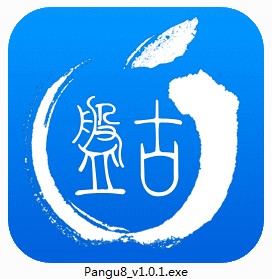
Step 2. Click the tab marked as "1" at the left, and click the blue button marked as "2" to start jailbreaking. If you don’t want to install the Chinese app store PPHelper, you can uncheck the option above the jailbreak button.
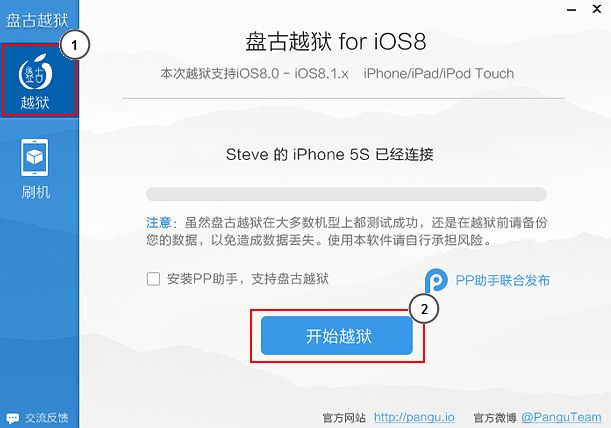
Step 3. The jailbreaking process will continue by itself and the interface will change for several times. Please be patient and wait for the process to complete.
Step 4. Your device will reboot and restore as well. When the process completes, please unlock and tap "Pangu" app icon on your Home screen.
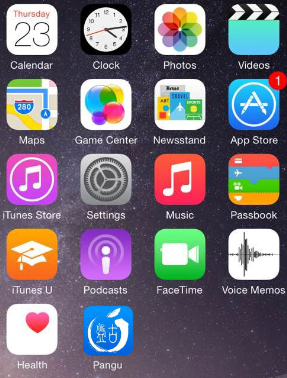
Step 5. You can install Cydia from Pangu someday soon. Please be acknowledged that Cydia is NOT available from Pangu at present. You can wait until it is loaded or install as this guide.
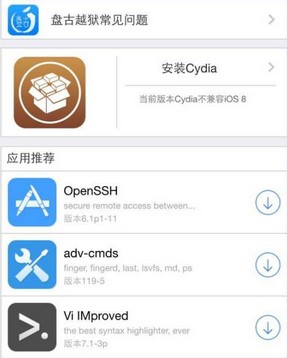
After install Cydia, you can download and enjoy the awesome apps, tweaks and tools like iKeyMonitor freely!
Security Notes:
It is strongly suggested to change the root password of the jailbroken device to reduce the risk.