To downgrade iPad 2 from iOS 6.x to iOS 5.1.1, you must have saved both iOS 5.1.1 and iOS 4.x SHSH blobs locally on your computer, or stored on Cydia, and you need to have RedSn0w, correct iOS 5.1.1 firmware and iOS 4.x firmware for your device.
Notice:
- Your device MUST be jailbroken before when it was still iOS 5.1.1 and iOS 4.x, or it cannot be downgraded.
- It does NOT support any other iOS version or iOS devices other than iPad 2 iOS 6. To downgrade other devices, please check here!
Preparations:
Notice: If you already made a backup for your device or don’t want to back up it, please skip the first 2 steps below and start from step 3 directly. However, the backup is always suggested in case you lose important information during downgrading.
Step 1: Download latest iTunes HERE
You can skip this step if you already have iTunes installed on your computer.
Step 2: Back up your device:
- Plug into your device and launch iTunes
- Right click the device name in the sidebar list
- Select Back Up and wait for the sync to finish
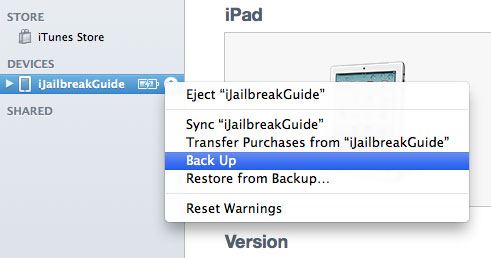
Step 3: Download required tools according to your device systems:
- RedSn0w 0.9.15b2 for Mac
- RedSn0w 0.9.15b2 for Windows (Run as administrator)
- 4.3.4 (iPad 2 Wi-Fi): iPad2,1_4.3.4_8K2_Restore.ipsw
4.3.4 (iPad 2 GSM): iPad2,2_4.3.4_8K2_Restore.ipsw
4.3.4 (iPad 2 CDMA): iPad2,3_4.3.4_8K2_Restore.ipsw - 5.1.1 (iPad 2 Wi-Fi): iPad2,1_5.1.1_9B206_Restore.ipsw
5.1.1 (iPad 2 GSM): iPad2,2_5.1.1_9B206_Restore.ipsw
5.1.1 (iPad 2 CDMA): iPad2,3_5.1.1_9B206_Restore.ipsw
Ready to Go!
1. Create a folder on your computer desktop named "Pwnage", and put the downloaded firmware and RedSn0w in the folder like blow:
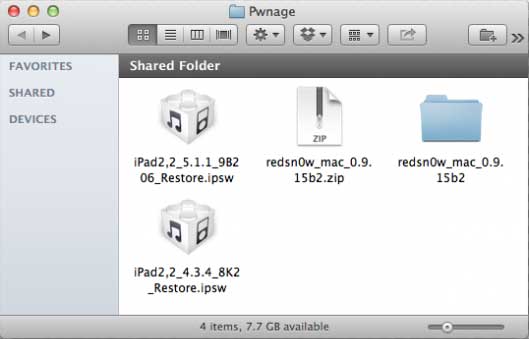
2. Open Redsnow, and click Extras > Even more > Restore, you will see the menu appears below:
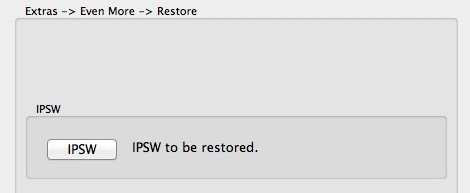
3. Click on "IPSW" from the Restore menu, choose the iOS 5.1.1 firmware which is the IPSW you would like to restore to, then click "Open" on the window.

4. After that, connect your iPad 2 to the computer in normal mode and click "OK"

5. You will be informed that a 4.x IPSW will be needed to continue. Click "OK"
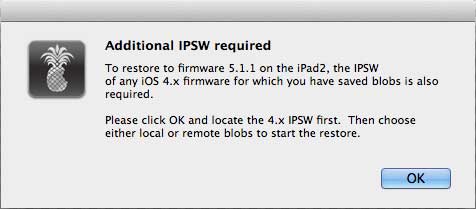
6. Select 4.x firmware IPSW from the "Pwnage" folder and click "Open"
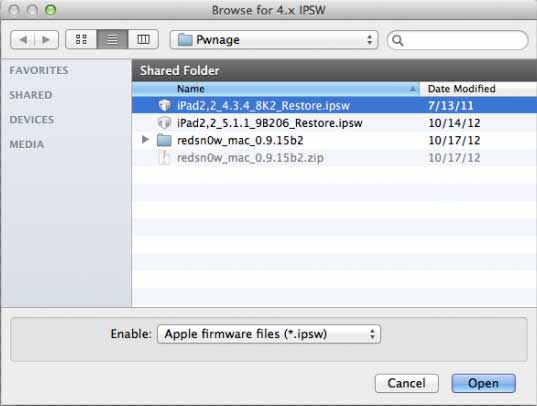
7. Now you have placed your iPad 2 into recovery mode.
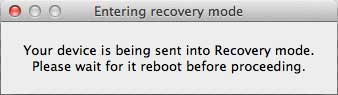
8. RedSn0w will check Cydia to see whether you have saved the SHSH blobs, if there is no correct blobs being found, click on "Remote" button to try again or click on "Local" button to search for blobs on your computer.
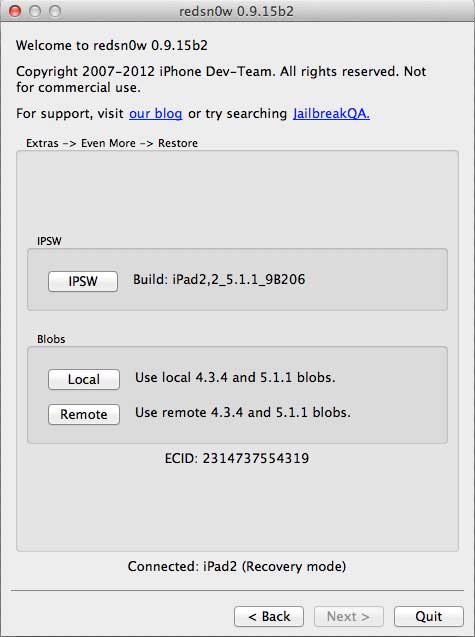
9. Then RedSn0w will prepare the 4.x restore image and prompt you to put your iPad 2 into DFU mode.
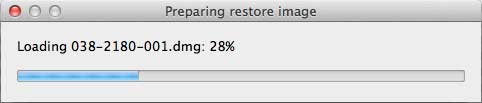
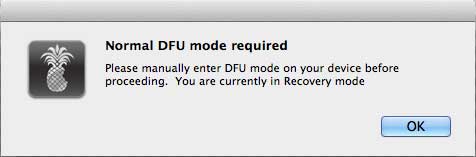
10. RedSn0w will begin to restore to iOS 4.x, after restoring, it places your device back into recovery mode to prepare the iOS 5.1.1 restore image. iOS 5.1.1 will be restored.
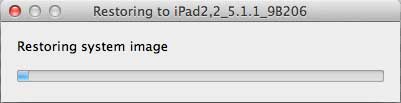
11. You will see "Restore successful" picture when the restore is completed.
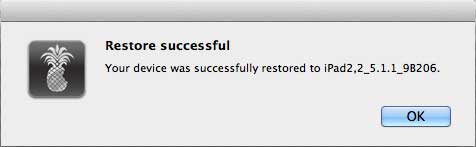
Keep in mind, if you don’t have the saved SHSH blobs for both iOS 5.x and iOS 4.x, you are unable to downgrade your iPad 2 with iOS 6 following these instructions.
If you would like to re-jailbreak your iPad 2 running with iOS 5.1.1, please check this guide!