Upgraded to iOS 8.1.3 and Want a Jailbreak? Here Is the Trick!
Updating to iOS 8.1.3 stops iPhone, iPad, iPod touch users from an untethered jailbreak, but there is a turnaround: upgrade to iOS 8.2 beta 1 or beta 2 and give it a jailbreak with PP Jailbreak or Taig jailbreaking tool if your device is running iOS 8.1.3. Although the systems are called “beta”, fortunately they runs stably as others do.
This jailbreak guide works for following devices:
- iPhone 6, iPhone 6 Plus, iPhone 5s, iPhone 5c, iPhone 5 and iPhone 4s
- iPad Air 2, iPad mini 3, iPad Air, iPad 4, iPad 3 and iPad 2
- iPad mini 1 (1st generation iPad mini), iPad mini 2 (Retina iPad mini), iPad mini 3
- iPod touch 5th generation
Preparations:
If you already made a backup for your device or don’t want to back up it, please skip the first 2 steps below and download jailbreaking tool directly. However, the backup is always suggested in case you lose important information during jailbreaking.
Step 1: Download iOS 8.2 beta 2 firmware and upgrade your iOS system.
Step 2: Back up your device:
- Plug into your device and launch iTunes
- Click your device on the upper right corner
- Click Back Up Now and wait for the sync to finish

Download jailbreaking tool:
Additional Notices:
- If your device runs iOS 8.0 – 8.1.2, you can directly get it jailbroken with this guide.
- This guide does not jailbreak iOS 8.2 beta 3, iOS 8.2 beta 4 or iOS 8.2 beta 5.
- It is suggested to restore your iOS 8 WITH ITUNES first. OTA Update may lead to jailbreak failure.
- Disable any Anti-virus programs or firewalls temporarily that could prevent TaiG Jailbreak from connecting to the internet.
- Disable Passcode from Settings – Touch ID & Passcode and turn off Find My iPhone from Settings – iCloud – Find my iPhone.
- The interface language of Taig is Chinese. Don’t worry if you fail to read what it says in the program window.
- Please be patient when Taig is jailbreaking your device. DO NOT try to open iTunes or Xcode or it may run into errors.
Ready to Go!
Step 1. Open Taig (Right click and Run as Administrator), connect the iOS device to your computer with USB cable.
Step 2. Click the big buttons to start jailbreaking. If you don’t want to install the Chinese app store 3K??, you can uncheck the option in the lower left corner.
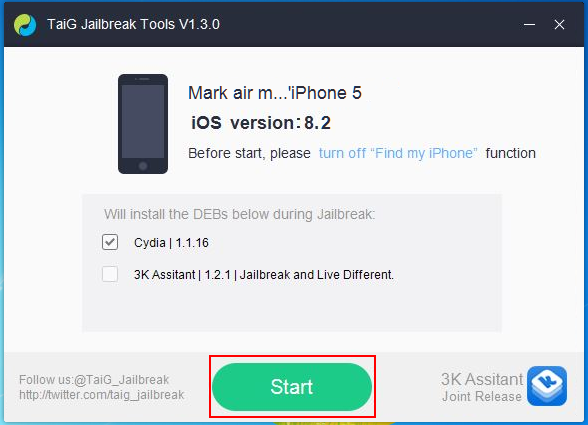
Step 3. The jailbreaking process will continue by itself and the interface will change for several times. Please be patient and wait for the process to complete.
Step 4. After the jailbreak is complete, your device will reboot automatically, and you should should see the Cydia icon on the Home screen.
After install Cydia, you can download and enjoy the awesome apps, tweaks and tools like iKeyMonitor freely!
Notes:
- If the jailbreak process gets stuck at 30% or so then don’t worry, wait for 20-30 minutes for the process to progress.
- It is strongly suggested to change the root password of the jailbroken device to reduce the risk.