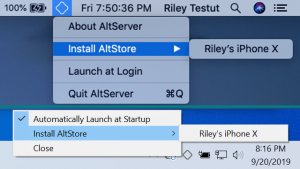Check out this guide to jailbreak your iPhone or iPad running iOS 13.5 using Unc0ver.
Compatible Devices:
- iPhone 6s
- iPhone 6s Plus
- iPhone 7
- iPhone 7 Plus
- iPhone SE (2016)
- iPhone SE (2020)
- iPhone 8
- iPhone 8 Plus
- iPhone X
- iPhone XR
- iPhone XS
- iPhone XS Max
- iPhone 11 Pro
- iPhone 11 Pro Max
- iPhone 11
- 2020 iPad Pro
- 2018 iPad Pro
- 2017 iPad Pro
- iPad Air 3
- iPad Air 2
- iPad mini 5
- iPad mini 4
- 5th/6th/7th gen iPad
Preparations Before Jailbreaking:
- Delete any iOS 13 OTA update files from Settings > Storage and then restart the device before trying to jailbreak.
- Unc0ver jailbreak has complete support for Cydia and Substrate.
- Before proceeding to the jailbreak steps, make sure to create a backup of all important data on your device.
Processes of unc0ver Jailbreak
Step 1:
Download AltServer on your PC and open it. Continue to connect iPhone to PC via USB. AltServer is available for Mac and Windows. As part of setting up AltStore, you will have to install the Mail plugin.
Step 2:
Click the AltServer icon from Mac’s menu bar, select Install AltStar, and then continue to select your iPhone or iPad.
Step 3:
The AltStore icon should now be displayed on the iPhone’s home screen. After that, go to Settings > General > Device Management, click on your Apple ID and trust its developer certificate.
Step 4:
After connecting the iPhone to the PC, download the latest version of unc0ver. You should see an “Open In…” option, which will be used to open IPA in AltStore. This will start the installation process. You may need to enter your Apple ID credentials during installation to sign the certificate. Make sure to use the same Apple ID as above.
If you do not find the AltStore option in “Open With…”, you can visit Unc0ver’s website on your iPhone and download the IPA. This will prompt you to open the application through AltStore.
Step 5:
Return to the main screen of the iPhone, start Unc0ver, click the jailbreak button, and wait for the application to finish its work. Your iPhone will bounce back during this process, after which you should see the Cydia icon on the home screen.
Note:
The jailbreak process may cause errors and fail for you. If this happens, simply restart the phone, open the Unc0ver app, and then try to jailbreak again. If the Unc0ver app keeps failing to jailbreak your iPhone such as the app keeps crashing or just seems stuck, then you need to close the Unc0ver app, clear all app cache, restart your iPhone, turn on Airplane mode, and then try to jailbreak your device again.