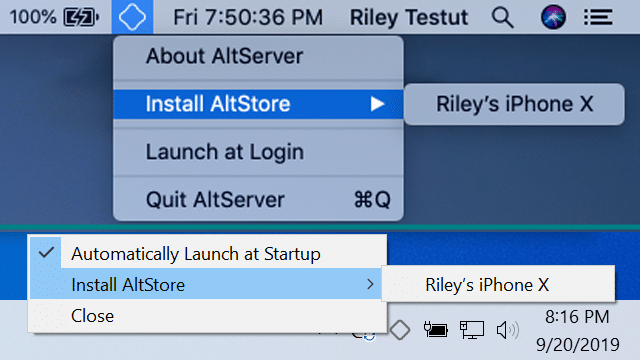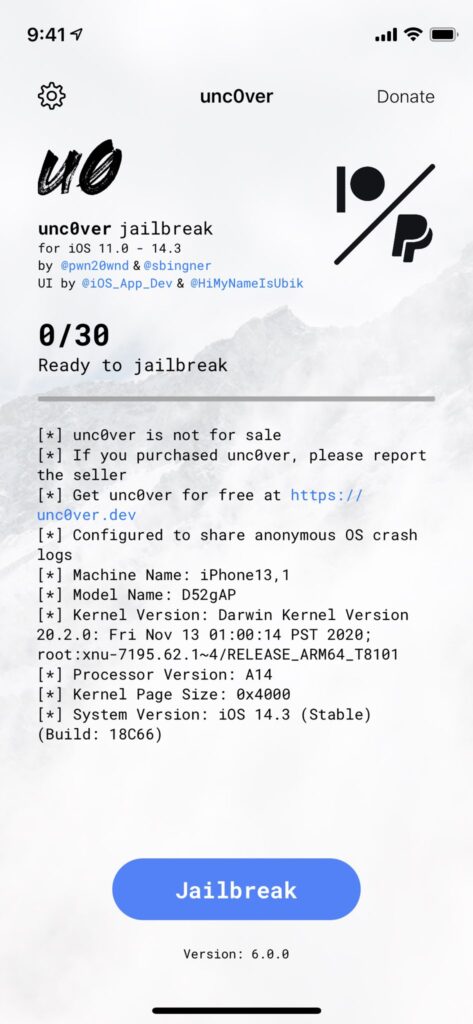Unc0ver has released v8 of their tool that can jailbreak A12-A13 iPhones running iOS 14.6 ~ iOS 14.8. So, now you can jailbreak iOS 12.0 ~ iOS 14.8 on A12/A13 iPhones.
For other iPhones or iPads, Uncover supports jailbreaking iOS 11.0 ~ iOS 14.5.1. Here’s how to use Unc0ver to jailbreak your iPhone or iPad.
Compatible Devices:
iPhones Running iOS 12.0 ~ 14.8:
- iPhone XR
- iPhone XS
- iPhone XS Max
- iPhone SE (2020)
- iPhone 11
- iPhone 11 Pro
- iPhone 11 Pro Max
iPhones/iPads Running iOS 11.0 ~ iOS 14.5.1:
- iPhone 6s
- iPhone 6s Plus
- iPhone 7
- iPhone 7 Plus
- iPhone SE (2016)
- iPhone 8
- iPhone 8 Plus
- iPhone X
- iPhone 12 mini
- iPhone 12
- iPhone 12 Pro
- iPhone 12 Pro Max
- 2020 iPad Pro
- 2018 iPad Pro
- 2017 iPad Pro
- iPad Air 4
- iPad Air 3
- iPad Air 2
- iPad mini 5
- iPad mini 4
- 5th/6th/7th gen iPad
Preparations Before Jailbreaking:
- Delete any iOS 11.0 ~ iOS 14.5.1 OTA update file from Settings > Storage and reboot your device before attempting to jailbreak it.
- Unc0ver jailbreak supports Substitute for tweak injection and Cydia for package management.
- Make sure to create a backup of all important data on your device before proceeding with the jailbreaking steps.
Processes of Unc0ver Jailbreak
Step 1:
Download AltServer on your PC and open it. Proceed to connect your iPhone to your PC over USB. You will have to install a Mail plugin as a part of setting up AltStore.
Step 2:
Click on the AltServer icon from your Mac’s menu bar, select Install AltStar, and then proceed to select your iPhone or iPad.
Step 3:
An AltStore icon should now show up on the home screen of your iPhone. After that, go to Settings > General > Device Management, tap on your Apple ID, and trust its Developer Certificate.
Step 4:
With your iPhone connected to your PC, download the latest version of Unc0ver. You should see an “Open In..” option that you’ll use to open the IPA in AltStore. This will start the installation process. You might have to enter the Apple ID credentials during the installation process for certificate signing purposes. Make sure to use the same Apple ID that you had used above.
If you don’t get the AltStore option in “Open In..”, you can go to Unc0ver’s website on your iPhone and download the IPA. This will bring up a prompt to open the app via AltStore.
Step 5:
Go back to your iPhone’s home screen, open Unc0ver, tap the Jailbreak button, and wait for the app to do its job. Your iPhone will respring during the process, after which you should see the Cydia icon on your home screen.
Note:
The jailbreaking process may cause errors and lead to failure. If this happens, just restart your iPhone, open the Unc0ver app, and try to jailbreak again.
If the Unc0ver app still cannot jailbreak your iPhone, for example, the app keeps crashing or seems to be stuck, you need to close the Unc0ver app, clear all app caches, restart your iPhone, turn on the Airplane mode, and then try to jailbreak your iPhone again.