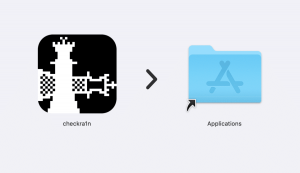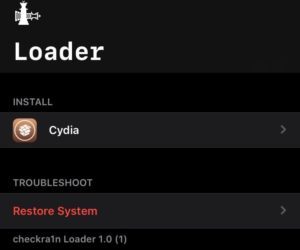Here’s how to use checkra1n to jailbreak iOS 14 ~ iOS 14.0.1 on a handful of older Apple devices.
Jailbreak Compatible Devices:
- iPhone 6s, 6s Plus, and SE
- iPad 5th generation
- iPad Air 2
- iPad mini 4
- iPad Pro 1st generation
Preparations Before Jailbreaking:
- Delete any iOS 14 ~ iOS 14.0.1 OTA update file from Settings > Storage and reboot your device before attempting to jailbreak it.
- A computer running macOS.
- The latest version of iTunes installed if using a Mac running anything prior to macOS Catalina.
- Make sure to create a backup of all important data on your device before proceeding with the jailbreaking steps.
Processes of Checkra1n Jailbreak
Step 1:
Download the checkra1n app for macOS from here. Proceed to install it by opening the DMG and dragging the app to the Applications folder.
Step 2:
Right-click on the checkra1n app in your Applications folder and select Open. Click on Open again from the security dialog that pops up.
Step 3:
Now connect your iPhone or iPad to your Mac using a Lightning cable. You might get a prompt on your device to trust the computer. Tap on Trust and enter the passcode of your device.
Step 4:
The connected device should automatically be detected and shown in the checkra1n app. If not supported, you will get a sorry message and the Start button will be greyed out.
If a compatible device is connected, proceed with the jailbreaking process by clicking on the Start button.
Step 5:
You will have to put your iPhone or iPad into DFU mode to proceed further. Please follow the steps:
- While keeping it connected to your Mac, turn off your iPhone or iPad. Press and hold the Side and Volume down button together for at least 10 seconds. You should not see the Apple logo at this point. If you do, restart the whole process.
- Release the Side button but keep the Volume down button pressed for another 5 seconds. The ‘Connect to iTunes’ logo should not come up on the screen. If it does, you held the buttons for too long.
- Your iPhone or iPad should show a black screen while it is in DFU mode. If done right, the checkra1n app will automatically detect your device.
Step 6:
Once your iPhone or iPad is detected in DFU mode by the Checkra1n app, it will automatically start the jailbreaking process. After that, you should see the checkra1n loader app on your iPhone/iPad’s home screen.
Step 7:
Proceed to open the app and tap on Cydia to install the package manager. Once installed, you will be done with the jailbreaking process.