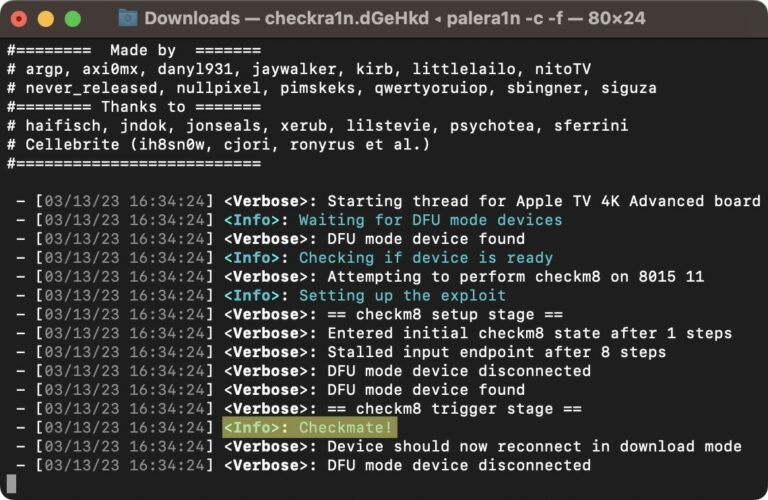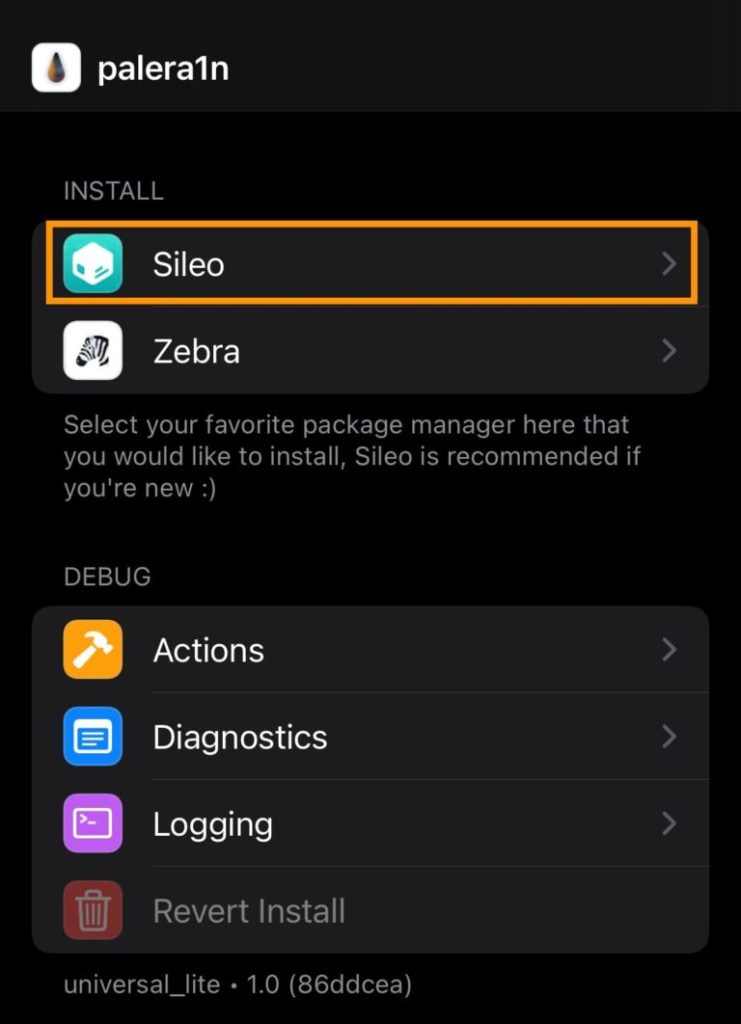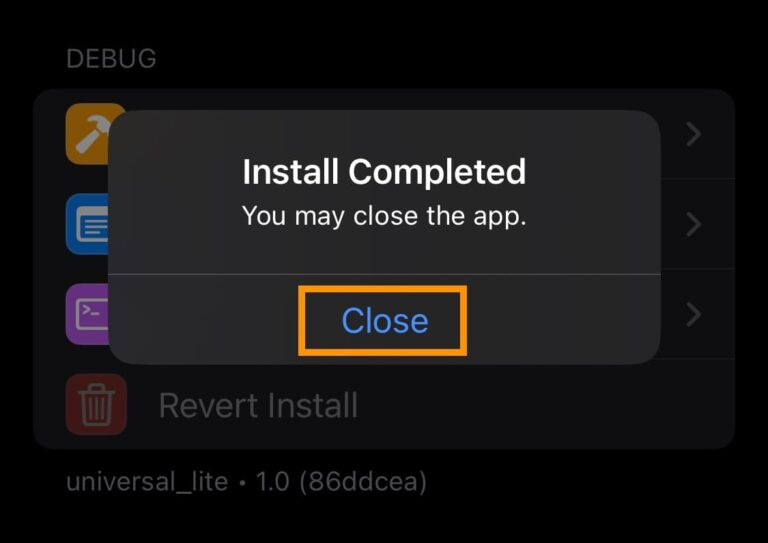The palera1n-c jailbreak is semi-tethered, meaning you can reboot into a non-jailbroken state, but you won’t be able to jailbreak again until you can connect to your computer. This type of jailbreak is different from the semi-untethered jailbreak. A semi-untethered jailbreak can be re-jailbreak without requiring a computer after a reboot if your jailbreak app is still signed.
Installing palera1n-c requires the use of a terminal, as this jailbreak does not yet have a graphical user interface (GUI). The terminal is only available for Linux and macOS, so this jailbreak is not available for Windows users. If you have a Windows computer, we recommend using palen1x instead.
Compatible Devices with iOS 15.0-16.x
for iOS 15.0 – 15.7.1
- A9 – iPhone 6S, iPhone 6S Plus, iPhone SE,iPad (2017) 5th Generation.
- A9X – iPad Pro (12.9 in.) 1st generation, iPad Pro (9.7 in.).
- A10 – iPhone 7 and iPhone 7 Plus, iPad (2018, 6th generation),iPad (2019, 7th generation) (iOS 14 not supported).
- A10X – iPad Pro 10.5” (2017),iPad Pro 12.9” 2nd Gen (2017).
- A11 – iPhone 8, iPhone 8 Plus, and iPhone X.
for iOS 16.0 – 16.4
- A11 – iPhone 8, iPhone 8 Plus, and iPhone X.
Steps to Jailbreak iOS 16 with Palera1n-c
Follow these steps to install palera1n-c jailbreak on your macOS computer:
Step 1:
Connect your device to your Mac, and then trust your Mac and iPhone/iPad.
NOTE:
If you have a Mac with a USB-C port, we recommend using a USB-A to Lightning cable and an adapter. USB-C to Lightning cables can cause issues.
Step 2:
Download the latest version of palera1n from the palera1n website.
NOTE:
If you are using a Mac, you will need to download the correct file for your Mac, such as the ARM version for Macs with Apple M chips or the x86 version for Macs with Intel (a generic option is also available).
Step 3:
Enter the following command on the Mac:
cd Downloads
NOTE:
The word Downloads in the command above can be replaced with whatever folder name you used to download palera1n-c.
Step 4:
Enter the following command in Terminal and enter your administrator password, then you may see the output: mkdir: /usr/local/bin: File exists
sudo mkdir /usr/local/bin
Step 5:
Enter the following command:
sudo mv ./palera1n-macos-universal /usr/local/bin/palera1n
NOTE:
You can replace universal in the command above with whichever version you downloaded from GitHub, whether it is arm64, x86_64, or universal.
Step 6:
When prompted, enter your Mac’s administrator password.
Step 7:
Enter the following command in Terminal:
sudo xattr -c /usr/local/bin/palera1n
Step 8:
Enter the following command in Terminal:
sudo chmod +x /usr/local/bin/palera1n
Step 9:
Set your iPhone or iPad to DFU mode.
Step 10:
Enter the command that best suits your device:
- For a device with 16GB of storage and only 2GB or 3GB available, run: palera1n -B -f
- Using iOS 15 and between 2GB and 15GB of storage, run: palera1n -B -f
- If your device runs iOS 16 or has more than 16GB of storage available, run: palera1n -c -f
NOTE:
A Mac with an M chip will require you to unplug and replug it to restart the jailbreak process, as shown in the figure below. Macs equipped with Intel can ignore it.
Step 11:
The device will fully reboot when it is finished. Enter the following command in Terminal:
palera1n -f
Step 12:
Once your device is in Recovery mode, put it back into DFU mode.
NOTE:
Once DFU mode is detected, the palra1n-c jailbreak should resume automatically. If you have an M chip-equipped Mac, when you see the word Checkmate again, you must unplug and re-plug the device once the Apple logo appears.
Step 13:
Launch the palera1n app on your Home Screen, and tap the Sileo button to install the Sileo package manager:
NOTE:
Once DFU mode is detected, the palra1n-c jailbreak should resume automatically. If you have an M chip-equipped Mac, when you see the word Checkmate again, you must unplug and re-plug the device once the Apple logo appears.
Step 14:
Enter a Terminal password when prompted. You can choose whatever password you want. After that, click Close to finish the installation.
Conclusion
After installing palera1n-c, we discovered that it is easier to use and requires less setup than palera1n. For example, you don’t need to install Python, and you don’t need Homebrew. In general, palera1n-c is a very convenient and easy-to-use jailbreak tool.