If you have a need to upgrade the iOS version on your iPhone, iPad or iPod touch, you can follow the two guide below to start. There are two ways to go.
Directly Update the iOS on Your iOS Device (OTA)
This is the easiest way to directly get the iOS updated on your device.
Step 1. On the Home screen, open Settings – General
Step 2. Select "Software Update" and it will automatically start checking for the latest iOS.
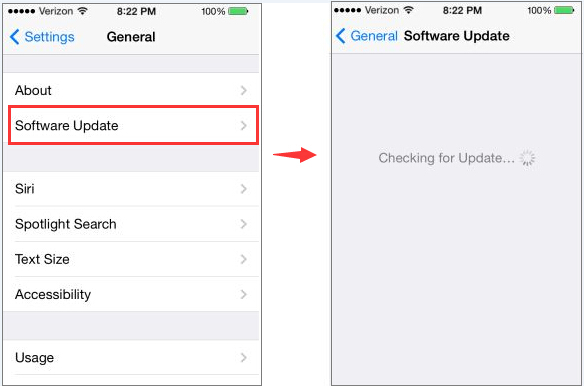
Step 3. Click "Download and Install" button to start downloading the latest iOS package.
Step 4. After the download is finished, click "Install". Then your device will start install and then reboot.
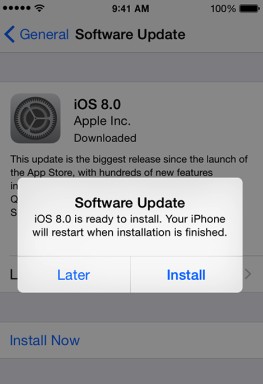
Now you can enjoy the latest iOS immediately on your iPhone, iPad or iPod touch!
Update iOS on iPhone, iPad, iPod Touch via iTunes
If your iOS device is not connected to Wi-Fi, the OTA update would take a very long time. In this case you can upgrade the iOS by using iTunes.
Step 1: Download latest iTunes HERE and install it on your Mac/PC
Step 2. Connect your iPhone, iPad, or iPod touch using USB cable, launch iTunes on your Mac/PC.
![]()
Step 3. Click iPhone, iPad, or iPod icon in the top left navigation bar and get into Summary tab.
Step 4. Click Check for Update / Update button, or click Restore… instead if want to wipe your device with updated software.
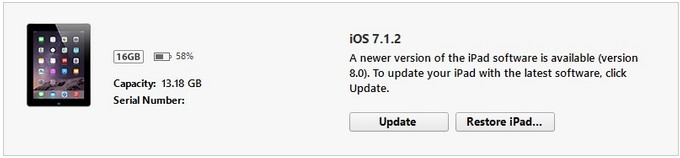
Step 5. Wait for a second till an update box shows up, click Download and Update in the popup menu and agree to any terms or conditions.
Step 6. Unlock your device with your passcode if prompted. The update may take a few while and your device will reboot once or twice, please wait patiently. DO NOT disconnect your device until the update is complete.
Your device is successfully update when you see while Hello screen. Follow the on-screen instructions to start using the newly updated device.
Notice:
- Please make sure you have enough free space on your iOS device to update using iTunes, you may need to delete some content on it.
- The latest iTunes and backup is always suggested in case you fail to update or lose important information during update.