Here is guide about how to upgrade the iOS version in iPhone, iPad, or iPod touch. Please notice that some old device models do not support the new iOS version so there is no way to upgrade. For example, only the devices listed below support iOS 6:
- iPhone 5, iPhone 4S, iPhone 4, iPhone 3GS
- iPad with Retina Play, iPad mini, The new iPad, iPad 2
- iPod touch 5th generation, iPod touch 4th generation
Preparations:
Notice: If you already made a backup for your device or don’t want to back up it, please skip the first 2 steps below and download jailbreaking tool directly. However, the backup is always suggested in case you lose important information during jailbreaking.
Step 1: Download latest iTunes HERE
Step 2: Back up your device:
- Plug into your device and launch iTunes
- Right click the device name in the sidebar list
- Select Back Up and wait for the sync to finish
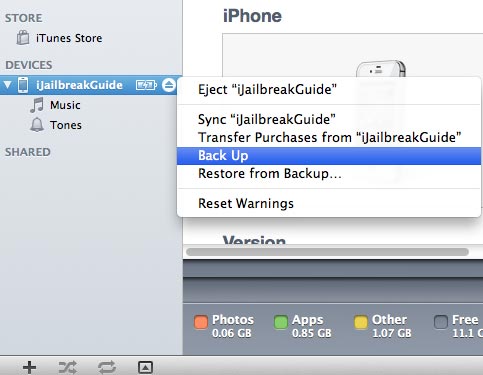
Ready to Go!
There are two ways to upgrade the iOS on your device:
Upgrade on your device directly via Wi-Fi
- Open the Settings – General – Software Update.
- Wait for your device to check for updates. When it finds an available update, tap Install Update
- Wait for the update to download and install. Don’t do anything with your phone while it does.
We suggest you connect your device to power since it may run out the battery during update. When you see the message "Your software is up to date", the upgrade should be done.
Upgrade iOS through computer via iTunes
- Connect your iOS device to your Mac or Windows PC and open iTunes.
- Go to "Summary" tab and click "Check for Update" button
- Wait for the update to download and, when finished, confirm you want to install it. Wait for the update to install.
Your device may reboot several times during the update. After update, you need to do a primary configuration for your iOS 6 device. If you encounter any errors when update, please directly start over the upgrade process.