Before Jailbreak iPhone/iPad/iPod iOS 9.2 – 9.3.x
- Backup your data with iTunes before jailbreak the device.
- This Pangu tethered jailbreak guide works for 64-bit devices only running iOS 9.2 – 9.3.3, including iPhone 5s, iPhone 6, iPhone 6 Plus, iPhone 6s, iPhone 6s Plus, iPhone SE, iPod Touch 6G, iPad mini 2, iPad mini 3, iPad mini 4, iPad Air, iPad Air 2, iPad Pro.
- Install iTunes on your computer, ensure both the computer and target iOS 9 device are connected to good network and fully charged.
- This jailbreak does not require flashing or formatting the device.
Ready to go:
- Download and install PPHelper (PC version) here http://pro.25pp.com/download/25pp_00121/8005
- Connect the device to PPHelper, make sure the device is connected to reliable network. Then click “一键越狱” to download the jailbreaking tool.
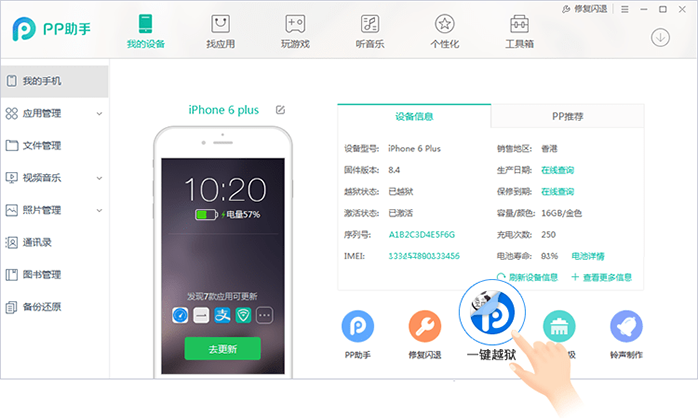
- Go to Device Settings – General – 描述文件与设备管理(Description files and device management), find the corresponding description profile, click “信任/Trust”.

- Touch “PP盘古越狱(PP Pangu Jailbreak)” icon on the device screen to open the jailbreaking tool.

- When it alerts “PP盘古越狱”想给你推送通知(PP Pangu Jailbreak wants to send you push notifications)”, please choose “好OK“.

- Click “一键越狱 (click-to -jailbreak)” and press “Power” button to lock the device. After a while, the jailbreaking process will automatically start.
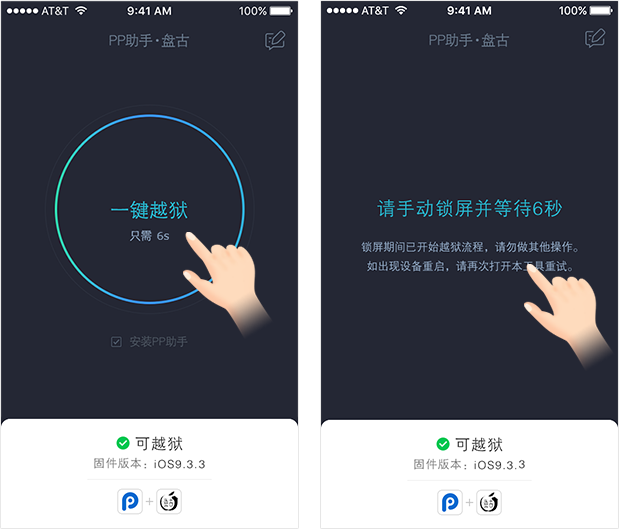
- When you receive the mesasge “越狱成功 Jailbreak successfully…”, please wait 1 more minute for PP Pangu jailbreak tool will install Cydia. Meanwhile, please do not do anything on the device.
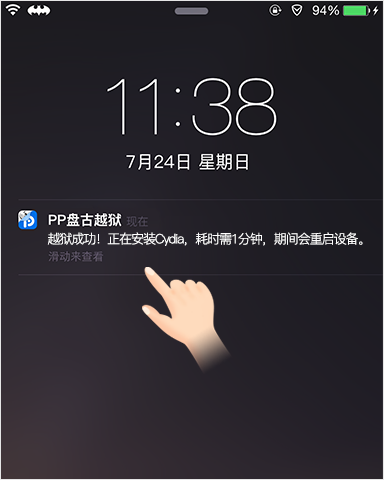
- Please open “PP盘古越狱 (PP Pangu Jailbreak)” again after the device reboots. You will see “恭喜,越狱成功 Congratulations, jailbreak successfully” when the jailbreak completes.
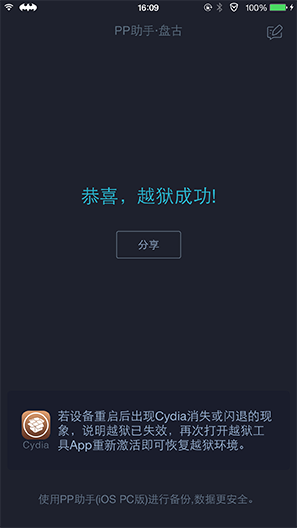
Note: If Cydia disappears or crashes after the device reboots, then the jailbreak has failed. In such case, please open PP Pangu jailbreaking tool to start over the jailbreaking process again.