If you had upgraded your iOS device to iOS 7 Beta and want to downgrade it back to iOS 6, you need to download the latest iOS 6 IPSW file for your iOS device first.
Notice:
- If you are using iPhone 5, that’ll be iOS 6.1.4.
- If you have an iPhone 4S, an iPhone 4, or iPod touch 5th-generation, that’ll be iOS 6.1.3.
Preparations:
If you already made a backup for your device or don’t want to back up it, please skip the first 2 steps below and start from Step 3 directly. However, the backup is always suggested in case you lose important information during downgrading.
Step 1: Download latest iTunes HERE
You can skip this step if you already have iTunes installed on your computer.
Step 2: Back up your device:
- Plug into your device and launch iTunes
- Right click the device name in the sidebar list
- Select Back Up and wait for the sync to finish
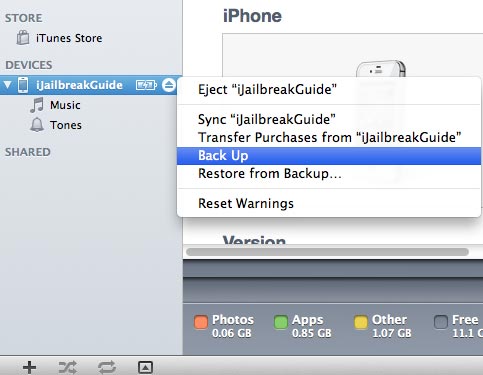
Step 3: Download the right iOS 6 IPSW file below
Ready to Go!
Step 1. Plug your iOS device and put it in DFU mode, NOT recovery mode.
- Plug your iOS device into your Mac or Windows PC and launch iTunes.
- Turn the iPhone off by holding down the Power button at the top of the iPhone
- Make the phone go into DFU mode:
- Hold down both the Power button and Home button together for exactly 10 seconds
- If you see the Apple logo, you’ve held them too long and will need to start again.
- Release Power button but keep holding the Home button until a message appears in iTunes telling you an iPhone in recover mode has been detected
- If the screen stays completely black, that’s it! Your iPhone, iPod touch, or iPad should now be in DFU mode.
Step 2. Once your device is in DFU mode, you’ll see a message pop up from iTunes saying the device can’t be used until it’s restored. Just click "OK".
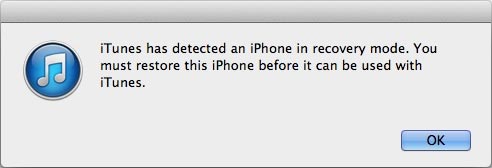
Notice:
- Make sure that if you see the restore logo, iTunes logo or any message on the screen, your iOS device is not in DFU mode but Recovery mode. You need to do it again by following the steps above until the screen is completely black.
Step 3. Hold down the Alt or Option key on Mac (Shift for PC users) on keyboard and click on "Restore iPhone" in Tunes.

Step 4. Choose the right firmware for iOS 6 you download in advance, and click "Open".
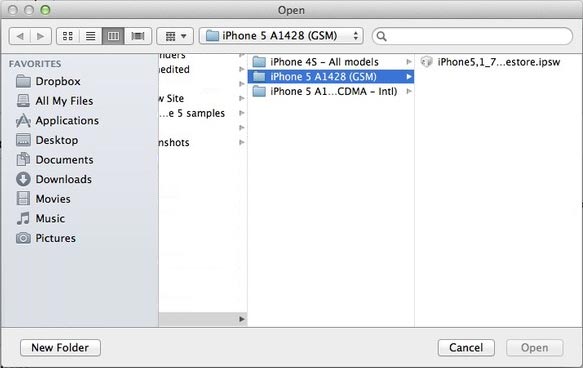
Step 5. iTunes will now restore your iOS device back to its iOS 6 version. After a restore, it will reboot eventually and be downgraded to iOS 6 successfully.
Notice:
At present there is no jailbreak for iOS 6.1.3, if you would like to jailbreak your device and use Cydia apps, please try to downgrade to iOS 6.1.2.