Here’s how to use checkra1n to jailbreak iOS 13.6 for all types of Apple users from A5 to A11.
Jailbreak Compatible Devices:
- iPhone 6s
- iPhone 6s Plus
- iPhone 7
- iPhone 7 Plus
- iPhone SE
- iPhone 8
- iPhone 8 Plus
- iPhone X
- iPad Air 2
- iPad Air 3
- iPad Pro
- iPad mini 4
Preparations Before Jailbreaking:
- Delete any iOS 13.6 OTA update file from Settings > Storage and reboot your device before attempting to jailbreak it.
- A computer running macOS.
- The latest version of iTunes installed if using a Mac running anything prior to macOS Catalina.
- Make sure to create a backup of all important data on your device before proceeding with the jailbreaking steps.
Processes of Checkra1n Jailbreak
Step 1:
Launch your web browser of choice, jump on over to the Checkra1n website, and download the latest version of the jailbreak tool. Here’s the URL: checkra.in
Step 2:
Once you have downloaded the tool, grab the downloaded DMG file and pull it into your /Applications folder.
Step 3:
You may get an error saying that the Checkra1n app is not supported or trusted by the operating system. If you do, don’t worry and simply follow these steps, otherwise, skip straight to step 4:
- Launch the System Preferences app and head into the Security & Privacy option.
- Click Open Anyway followed by Open and enter your password when prompted.
- Run the checkra1n app again, and it should work as intended.
Step 4:
Once you have ensured that the Checkra1n app is running, connect your iPhone or iPad to your Mac.
Step 5:
Jump into Options and check the “Allow untested iOS/iPadOS/tvOS versions” option. Once you have made sure that the option is checked, select Back.
Step 6:
Click the Start button in the Checkra1n app and then select OK.
Step 7:
Select Next and then follow the provided on-screen instructions. This will put your iPhone into DFU mode and will have varying steps depending on what device you are trying to jailbreak.
Step 8:
Once Checkra1n detects that your device is in DFU mode, it will go about its business and jailbreak the device. This will result in the connected device being rebooted a few times. This is entirely normal so keep that in mind.
Step 9:
Once it completes, unplug the device from your machine and launch the checkra1n app on your iPhone. Tap Cydia to install the iconic Cydia store and then tap Install Cydia to complete the process.
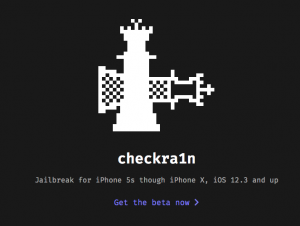
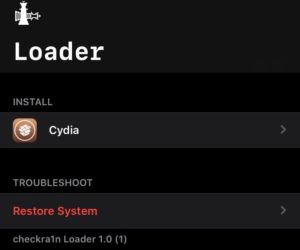
Very nice