This guide works for following devices running iOS 5.0.1.
- iPad 1
- iPhone 4 (GSM/CDMA), iPhone 3GS
- iPod Touch 4G, iPod Touch 3G
If you would like to jailbreak your device with this guide, make sure your device is in the list above and it has been updated to iOS 5.0.1. [Read: How to Check the iOS version of Your iDevice]
It does NOT support any other iOS version or iOS devices that are not listed above!!!
Preparations:
Notice: If you already made a backup for your device or don’t want to back up it, please skip the first 2 steps below and download jailbreaking tool directly. However, the backup is always suggested in case you lose important information during jailbreaking.
Step 1: Download latest iTunes HERE
You can skip this step if you already have iTunes installed.
Step 2: Back up your device:
- Plug into your device and launch iTunes
- Right click the device name in the sidebar list
- Select Back Up and wait for the sync to finish
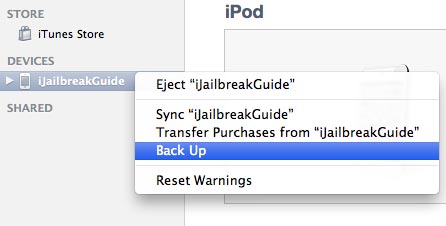
Download jailbreaking tool:
Ready to Go!
- For Mac: Unzip redsn0w_mac_0.9.10b4.zip and open redsn0w
For Windows: Unzip redsn0w_win_0.9.10b4.zip and open redsn0w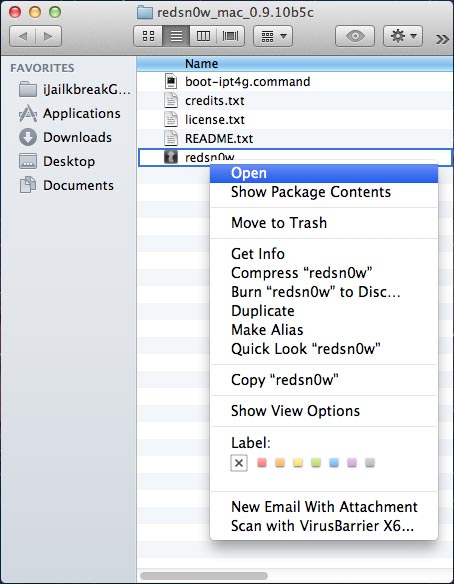
- Power off your iDevice and connect it to your PC or Mac with USB
- Click Jaibreak on redsn0w window and click Next.
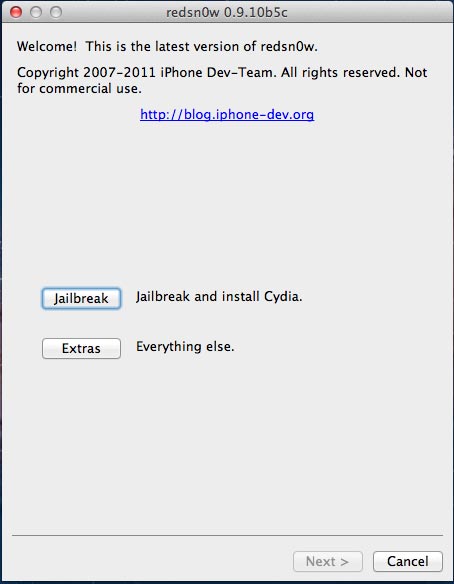
- Please make sure your iDevice is OFF and PLUGGED and click Next
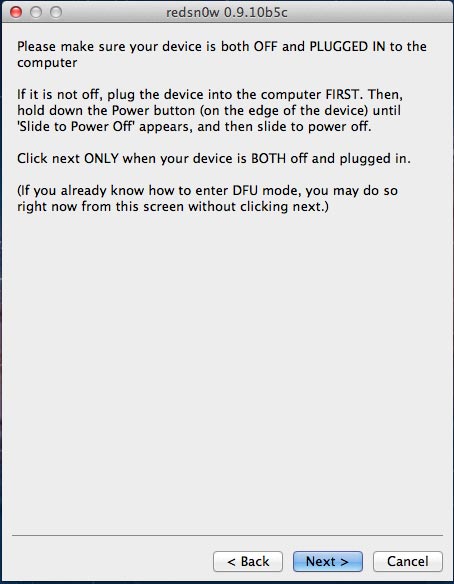
- Make your iDevice enter the DFU mode by following the steps on redsn0w window
- Quickly hold "Power" button on your for about 3 three seconds
- Keep holding the "Power" button and press "Home" button too.
- After about 8 seconds release "Power" button but keep pressing "Home" button until installation begins.
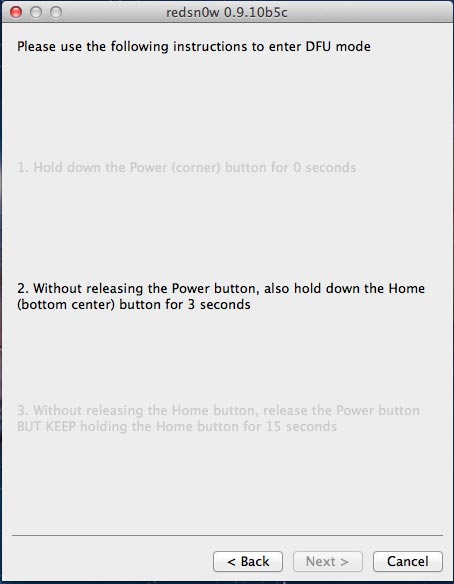
- Redsn0w will identify the jailbreaking, reboot your iDevice and process kernel. They may take a while. Please be patient.
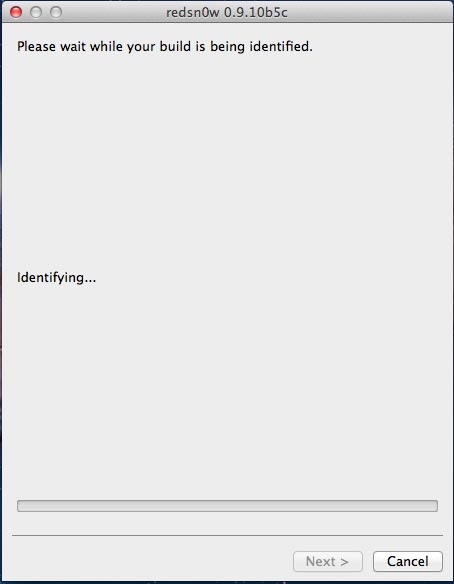
- Select Cydia or keep the default options, click Next, and wait while your build is being processed
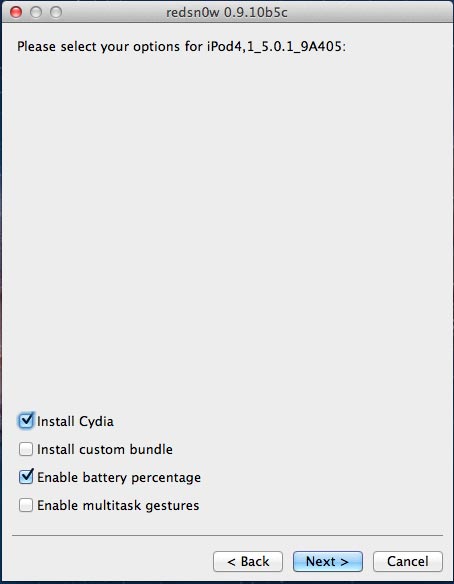
- Once you see the Done! on redsn0w window, you can close redsn0w.
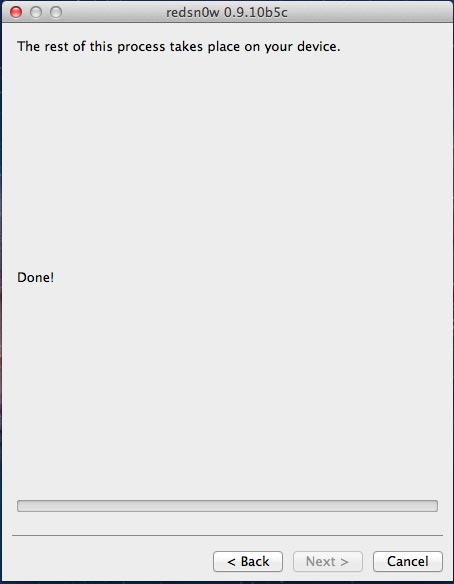
Your iDevice will reboot and run some processes to configure the jailbreak. This step may take a very long time. Please do NOT operate and wait for it to complete!!
When you finally see the Cydia icon, your iDevice is successfully jailbroken. Now you can launch Cydia to personalize your iDevice by installing different extensions, apps and themes.