Supported devices:
- iPhone 4 and 3GS
- iPod Touch 4th Generation
Before you jailbreak your device with this guide, make sure your device has been upgraded to iOS 6.0.1 and that the computer is running the latest version of iTunes. [Read: How to Check the iOS version of Your iDevice]
It does NOT support any other iOS version or iOS devices that are not listed above!!!
Preparations:
Notice: Firstly make sure that you have made a backup of your device in case that you lose some important information during the jailbreaking. But if you don’t want to back up it, please skip first to the step 2.
Step 1: Download the latest iTunes.
If you have already installed iTunes, make sure that you have updated it to the latest version.
Step 2: Back up your device:
- Plug into your device on your Mac and enter iTunes
- Right click the device name in the sidebar list shown below
- Click Back Up and wait for the sync to finish
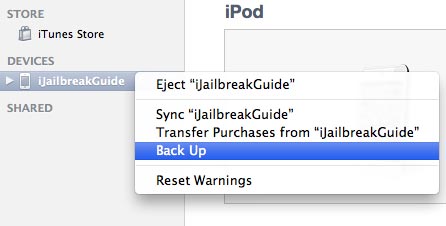
Jailbreaking tool required:
Ready to Go!
1. Once you have downloaded RedSn0w 0.9.15b3, you will need to extract it.
On Mac OS X, it should be done automatically, but on Windows, you need to right click on the .zip file and then click the extract to folder option to extract it.
On Windows, you will need to right click on it and select Run as administrator. On Mac OS X, right click it and click Open option.

2. After you open the RedSn0w, please simply click the Extras button.
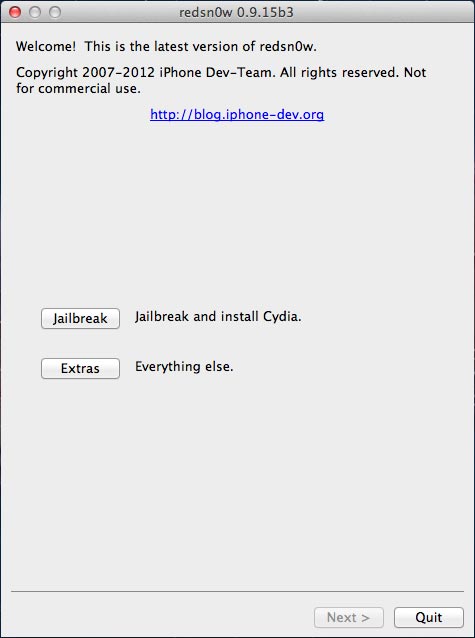
3. Then click the Select IPSW button and select iOS 6 firmware for your device.
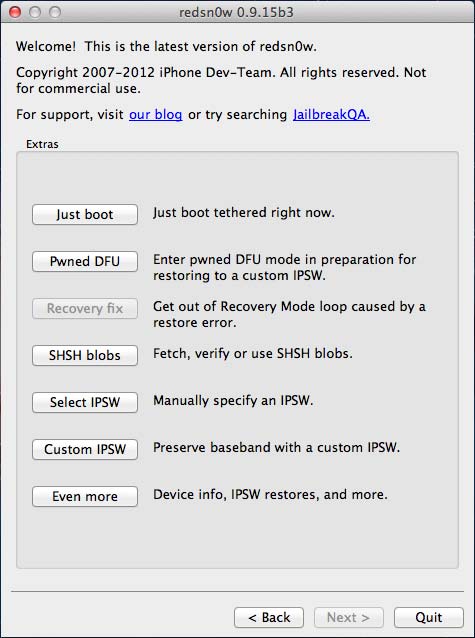
3. Your device will inform you that "Successfully identified".
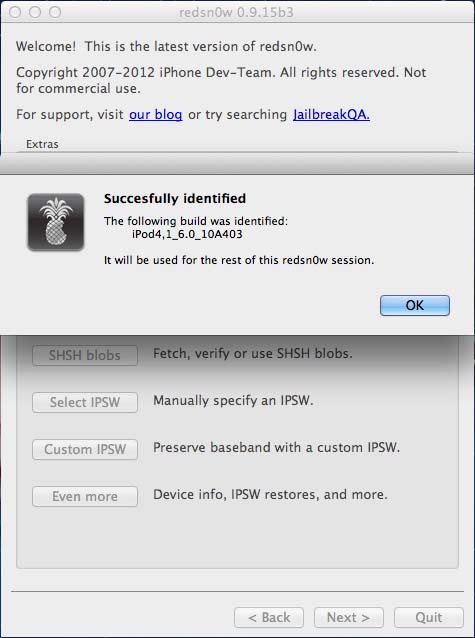
4. After RedSn0w successfully recognizes the firmware, you are able to click the Back button, and followed by clicking the Jailbreak button, then RedSn0w will start processing.
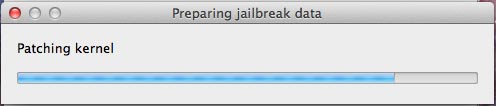
5. Check on "install Cydia" and then click Next button, your RedSn0w will start jailbreaking.
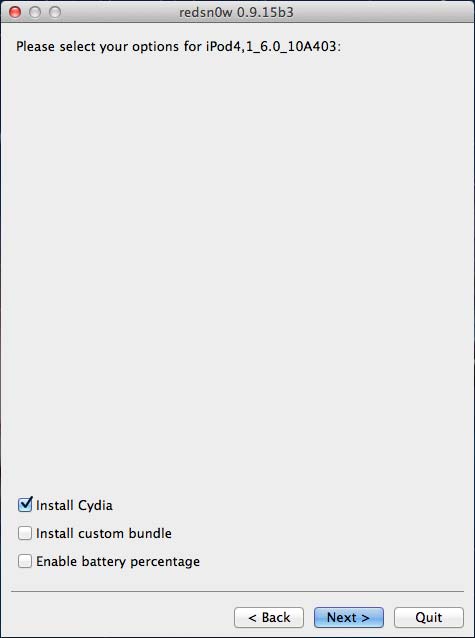
6. Once you click the Next button, you will be presented a screen with preparation instructions for entering DFU mode.
Read the instructions below, power off your device if you haven’t yet, and then click the Next button.
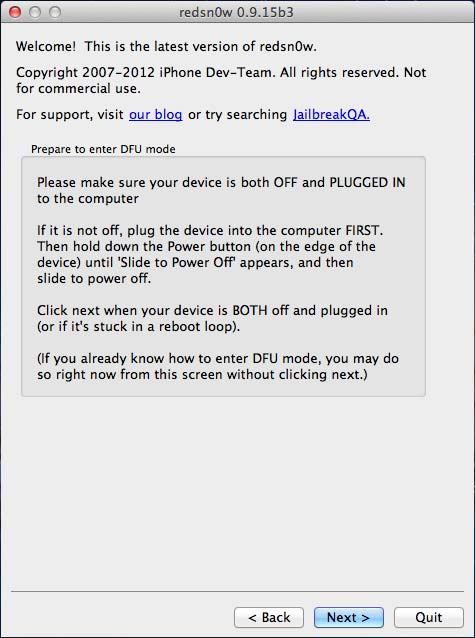
As soon as you click the Next button, you should execute the steps shown on screen in the following:
- Hold down Power (corner) button for 5 seconds.
- Without releasing the Power button, also hold down the Home (bottom center) button along with the Power button for 10 seconds.
- Releasing the power button, continue holding down Home button for up to 15 seconds.
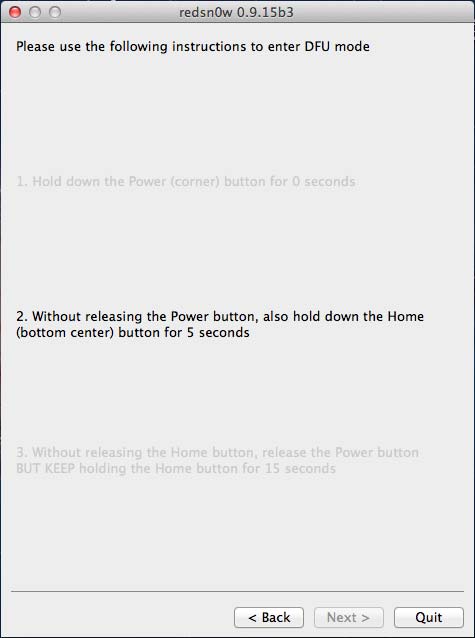
7. After you have entered the DFU mode, RedSn0w will begin processing the iOS 6 firmware.
Please wait for a while, it will inform you that the jailbreak for this device is currently tethered, but you have to follow the instructions shown below.
DO NOT interrupt or use your computer during this time. When your device finishes jailbreaking it will reboot automatically.
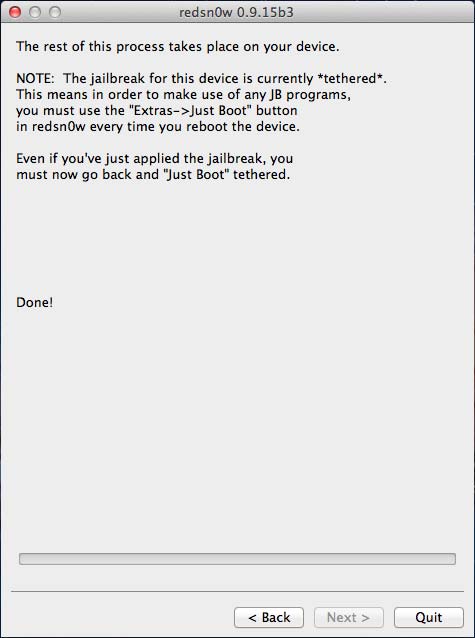
8. Go back to the RedSn0w main page and click Extras button, click the Select IPSW button, browse for your device’s iOS 6 firmware again and then click the Just boot button.
You will now need to put your device into DFU mode again. Once your iOS device is in DFU mode it will boot into a Jailbroken state. After your device reboots, you will see Cydia on the Home Screen. Enjoy it right now!
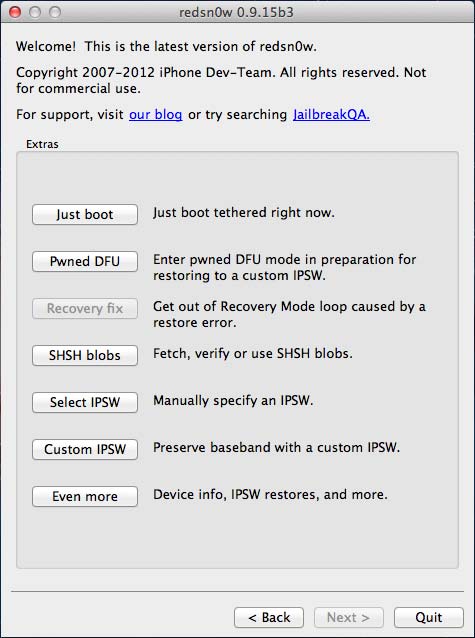
Note: Remember that you will need to repeat Step 8 every time your iPhone or iPod Touch loses power.
Congratulations! After following the guides above, your device will be jailbroken successfully!