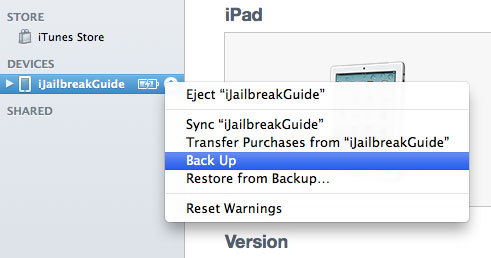iFaith allows you to downgrade iOS 6.1.3 to lower iOS version like iOS 6.1.2, iOS 6.0.1 and iOS 5.1.1 with SHSH blobs. What’s more, you can downgrade the systems of your iPhone, iPad or iPod touch to any other older iOS by this way.
Notice:
- Your device must be JAILBROKEN when it was running the iOS version that you plan to downgrade to, or you cannot get the SHSH Blobs.
- The Latest version iFaith 1.5.9 supports iOS 3.x to 6.1.3, here we show the example of downgrading iOS 6.1.3 to 5.1.1 with iFaith 1.5.9 on iPhone 3G(S).
Preparations:
Firstly please make sure you have backed up the device in case you may loss any important information during the downgrading. If you don’t need the backup, please just skip step 1&2 and start from step 3.
Step 1: Download the latest iTunes
If you have already installed iTunes, make sure you have updated it to the latest version.
Step 2: Back up your device
- Plug into your device on your Mac and enter iTunes
- Right click the device name in the sidebar list shown below
- Click Back Up and wait for the sync to finish
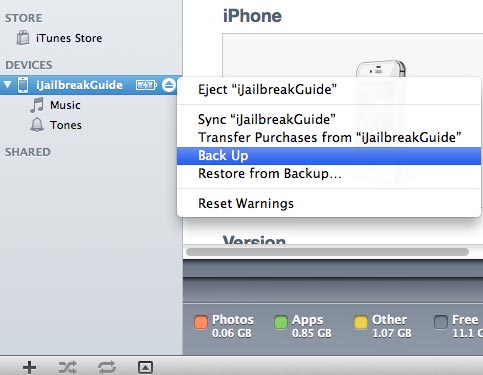
Step 3: Required Tools
- iFaith 1.5.9
- iReb r7
- iPhone 3GS iOS 5.1.1 Firmware
- iPhone 3G(S) (or other devices)
Reafy to Go!
Step 1. Unzip iFaith 1.5.9 and open it, click "OK"
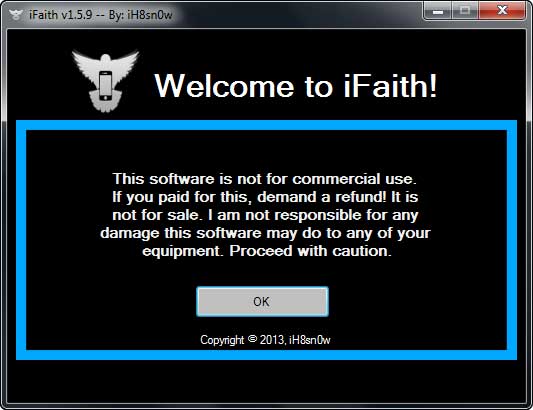
Step 2. Click " Show Available SHSH Caches on Server"
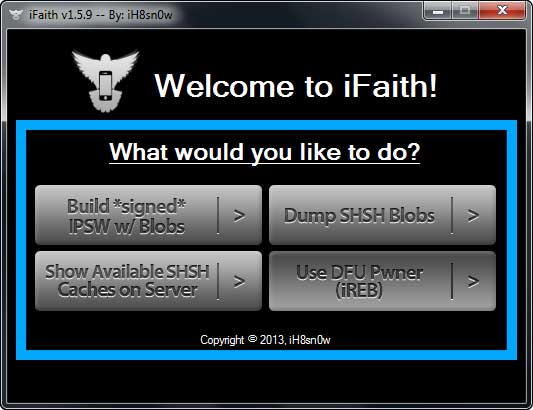
Step 3. Plug your iPhone 3G(S) to PC by USB
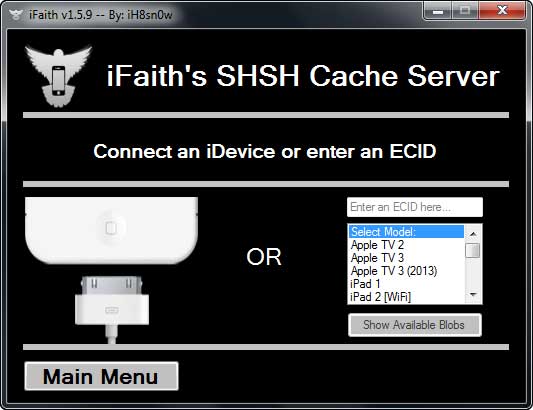
Step 4. After your device is detected and choose the relevant blobs. Select for iOS 5.1.1 and click "Download selected Blobs"
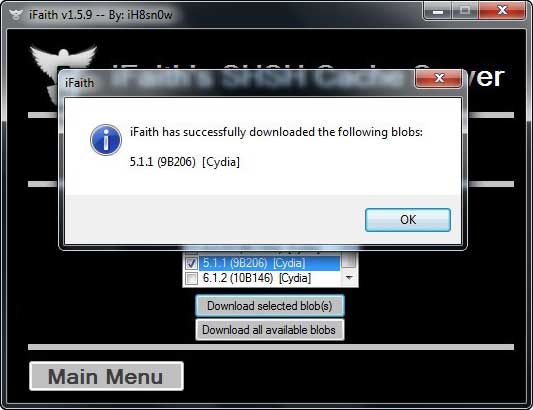
Step 5. Go to "Main Menu" and click "Build *signed* IPSW w/Blobs"
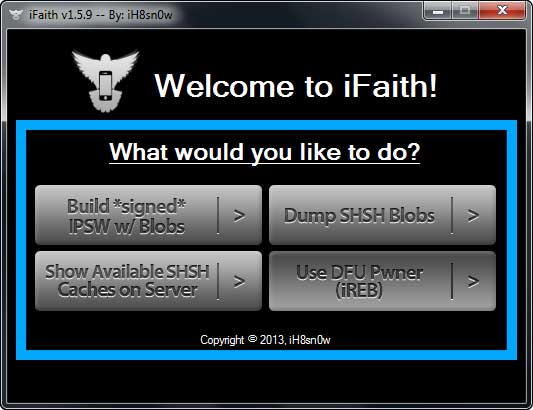
Step 6. Click "Browse for SHSH Blobs"
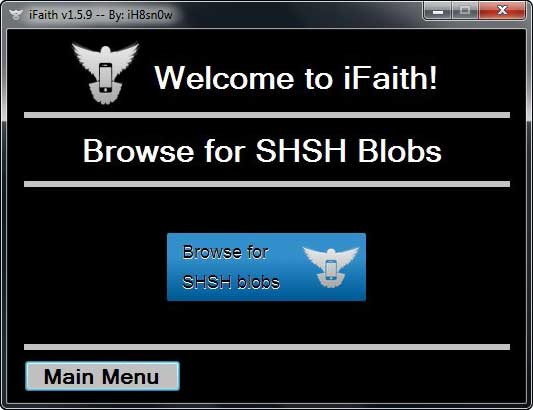
Step 7. Click "Browse for an IPSW" and select the iPhone 3GS iOS 5.1.1 Firmware you downloaded; or "Download it for me" to allow iFaith to do it for you
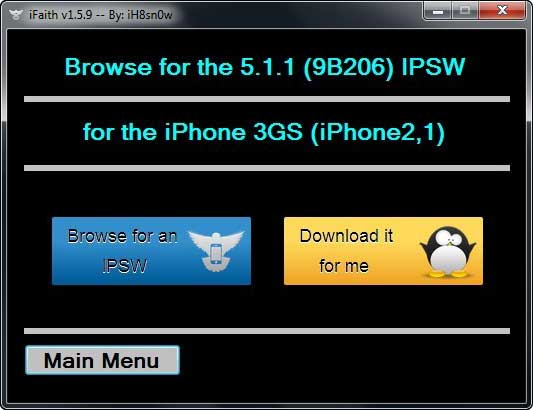
Step 8. Build IPSW. iFaith begins to creat iOS 5.1.1 custom firmware for iPhone 3G(S). It takes a little bit time, please wait and don’t interrupt the process until builded IPSW. The firmware will be saved on your desktop.
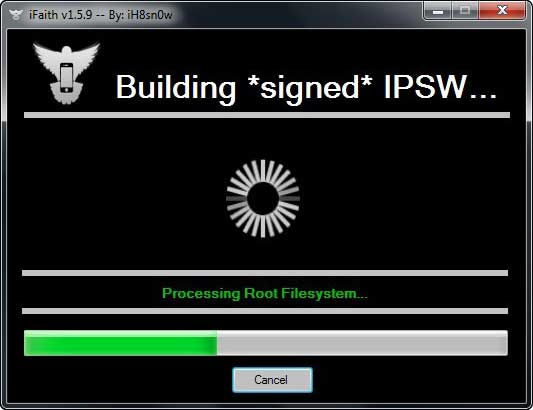
Step 9. Turn off your iPhone and Unzip the downloaded iReb r7, run it as administrator. Choose your device from the list in iReb r7 and prepare to enter DFU mode.
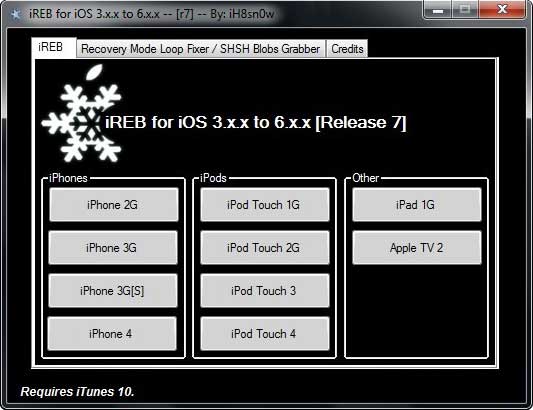
Step 11. After you see the message, please lauch iTunes, go into connected device window, holding Shift and click Restore button.
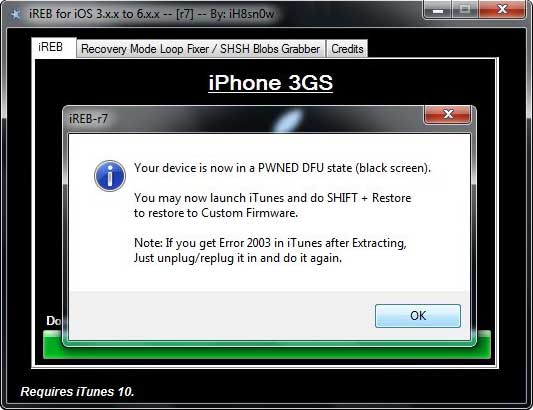
After that, please choose the firmware saved in Step 8 and wait till the end of the process. Your device will be successfully downgraded.