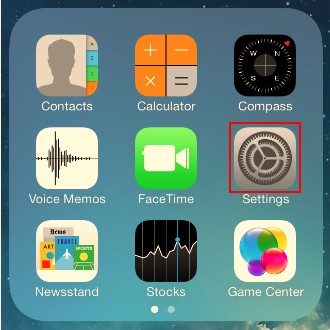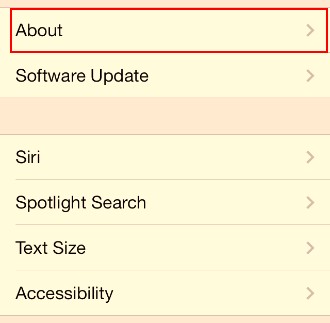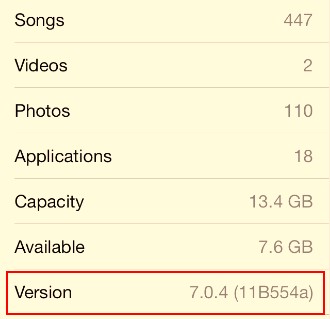Backing up SHSH blobs will allow users to easily downgrade their iOS devices in the future by restoring the devices using iTunes. Since Apple stops signing the old firmware, it is hard for users to get the SHSH blobs. With TinyUmbrella, you will find the way to simply save your SHSH blobs.
Notice:
- SHSH blobs for a version of the OS would have been automatically saved whenever you successfully jailbreak your device on that version.
- Downgrade is Only available to the particular firmware whose SHSH Blobs have been saved otherwise you are unable to do that.
Preparations:
Firstly make sure to back up the device in case you may loss any important information during the downgrading. If you don’t need the backup, please just skip step 1&2 and start from step 3.
Step 1: Download the latest iTunes
If you have already installed iTunes, make sure you have updated it to the latest version.
Step 2: Back up your device
- Plug into your device on your Mac and enter iTunes
- Right click the device name in the sidebar list shown below
- Click Back Up and wait for the sync to finish
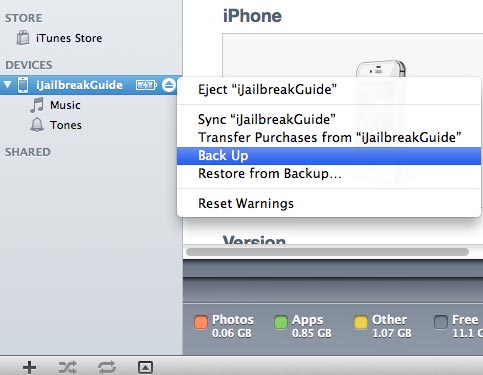
Step 3: Download TinyUmbrella
Ready to Go!
Step 1:
After downloading TinyUmbrella to your computer, launch it, you will see the interface as below:
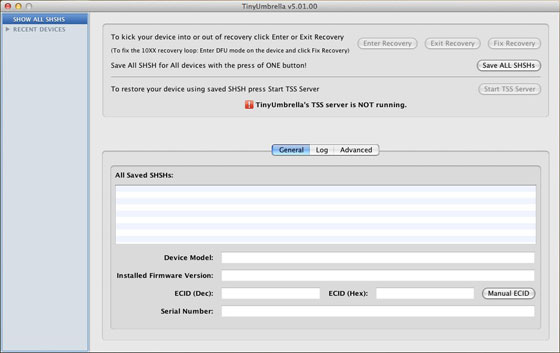
Step 2:
Now plug your Device into your computer, TinyUmbrella will automatically detect your device. Just click on your iDevice from the CONNECTED DEVICES of TinyUmbrella.
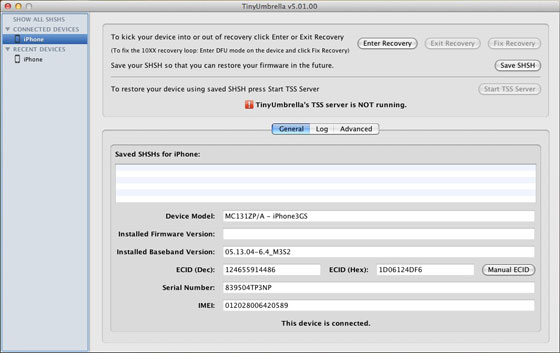
Step 3:
Click on Save SHSH button at the top right corner, TinyUmbrella will begin to save the available SHSH blobs on your device and you will see a list of saved SHSH blobs after it finished.
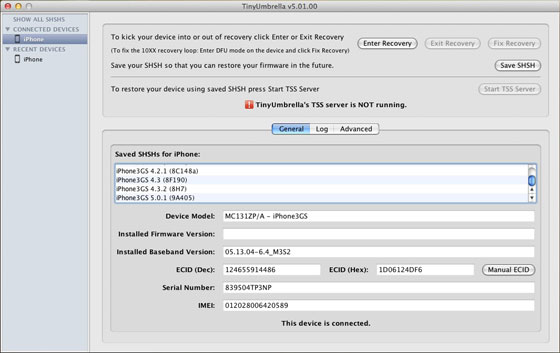
Trouble Shooting:
When you failed to save SHSH, you need to make sure that Apple is still signing your firmware. Please try these:
- Click on Advanced tab
- Uncheck Request SHSH From Cydia (See the Red-Lined)
- Check General and then click on Save SHSH
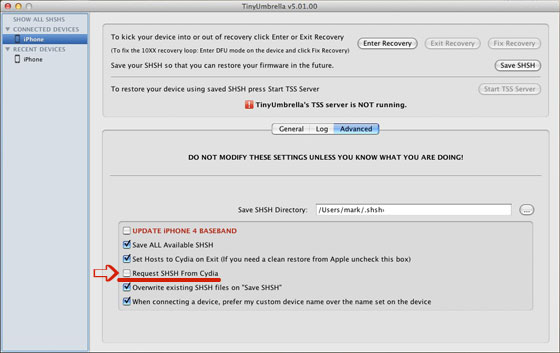
Now you should have successfully saved your available SHSH blobs with TinyUmbrella. If you are going to downgrade your device from iOS 6, you can check this guide.